Do you have an old laptop that’s become sluggish? Are you tired of having your in-game experience ruined by performance issues? Random Access Memory (RAM), often simply called “memory”, helps store data that needs to be readily available for various programs to run. If you’re playing demanding games on an older laptop or using programs that take up a lot of memory, then chances are your laptop isn’t performing at its best. While most of the processing power is handled by your laptop’s graphics card, the amount of RAM you have will also help boost your overall performance. So you’ll be pleased to know that you can fix a lot of these issues by simply upgrading your gaming memory. This guide will detail how you can increase your laptop’s speed with Kingston FURY memory.

How to Upgrade Your Laptop with RAM
When do you need to upgrade your laptop’s RAM?

If your laptop is struggling to load programs and becomes unresponsive during crucial gaming sessions, then chances are it’s time for an upgrade. Computer RAM allows you to run data-intensive applications with ease and increases your laptop’s multitasking capabilities. Running multiple programs at once often leads to performance-related problems, as every application you’re running demands various amounts of memory. If you love to game, browse the web, stream, and chat online all at the same time, you’ll need to ensure you have enough RAM to handle all of those tasks. Thankfully, you don’t need to throw out your current laptop just yet! You can overcome poor performance by installing Kingston FURY Impact DDR4 or DDR5 memory.
Before you go buying new RAM it’s important to check whether your laptop supports further memory installation. You can check how much memory your laptop is using by opening Windows Task Manager. To do this, simply right-click the taskbar and select Task Manager (Ctrl+Shift+Esc). Click on the Performance tab to see how much memory is currently being used. The performance tab will also indicate how many physical memory slots are available, so make sure you have the required slots before adding to cart.
How do you install Kingston FURY memory?
You don’t need to be a technical wizard to install memory – in fact, you only need a screwdriver and a couple of minutes.
Laptop SO-DIMM Installation
Note: Never apply pressure or handle the memory module on or around the Integrated Circuit (IC)! Always handle memory with both hands positioned at the upper-most corners of the Printed Circuit Board (PCB). Ensure you are working in a static safe environment.
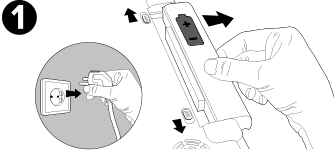
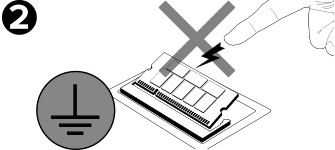
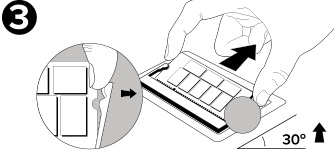
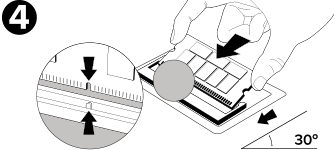
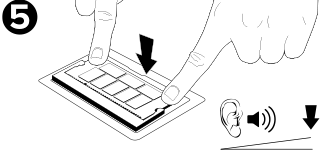

You’re all set!
You’ve now successfully updated your laptop. Boot back up and get a boost to your gaming, multitasking, rendering, etc. It’s time to enjoy a more responsive computer.
Why choose Kingston FURY memory?

Kingston prides itself on delivering fast, reliable memory at an affordable price. You shouldn’t have to spend thousands on upgrades. All our memory modules offer faster speeds, reduced power consumption, increased memory capacity, and improved reliability. They’re pre-optimized to work seamlessly with the latest Intel motherboards. Our RAM gives systems the boost they need to maintain peak performance. Even older PCs can be brought up to speed with our memory modules, with a minimum of fuss. Kingston believes things should be simple and that’s why many of our memory modules come packed with our staple Plug N Play functionality, allowing you to overclock to the highest frequencies without fiddling around with the system BIOS settings. If your PC is struggling to keep up with all your working and gaming demands, then Kingston’s reliable RAM modules will give it the performance boost it needs.
#KingstonFURY #KingstonIsWithYou
Related Videos

How to install memory in a laptop PC
Installing memory into a laptop PC is easy. In this video we’ll give you step-by-step instructions on how to install memory (also known as RAM) into your laptop.

The Basics of Overclocking
Overclocking can be dangerous if done incorrectly but really awesome if done right! Overclocking is a catch-all term adjusting of the standard specs on memory modules, CPUs and GPUs to get better performance.























































