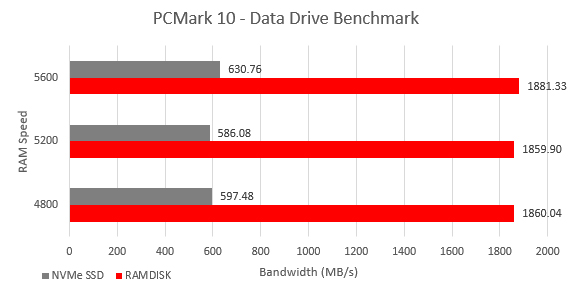A RAM disk is a virtual storage location that can be accessed the same as an HDD, SSD, or other flash storage device on a computer. RAM disks are created by partitioning capacity from system memory (aka RAM) using software, and they provide incredibly fast I/O (read and write) performance, many times faster than today’s fastest SSDs, with wider bandwidth and extremely low latencies.
Using system memory as storage has its pros and cons. One of the benefits is obviously the performance. Storage bound applications greatly benefit from the extreme read and write speeds, not to mention storage latency being virtually eliminated.
On the downside, system memory is volatile. This means that power is required to keep data in RAM. When powering off the system, or in the event of power loss, any files or applications on the RAM disk are erased. Backing up is critical for making the RAM Disk a useful replacement drive where applications have been installed. Many RAM Disk utilities feature a backup function, which will create an image file of the drive’s contents, though this will require space on a conventional storage device.
Another downside is any RAM capacity partitioned for storage would no longer be available to the processor for system memory use. Fortunately, today’s PCs and workstations support sizable memory populations. The latest four-socket DDR5 based Intel and AMD chipsets can support up to 192GB, and workstations up to 2TB! Most applications won’t take advantage of all that system memory, leaving room for a decent sized RAM Disk to be created.