Ask an Expert
Planning the right solution requires an understanding of your project and system requirements. Let Kingston's experts guide you.


Maximizing performance on a budget
Buying a whole suite of new computers for your business might sound great, but for IT managers with a tight financial budget, it is not always a realistic option. However, upgrading the RAM (random-access memory) can provide a cost-effective solution that delivers faster and more efficient computers, resulting in a more productive workforce. In this article, we will discuss the factors to consider before upgrading to ensure you get the best possible deal.
It's no secret that computers can slow down over time as applications demand more resources and employees are doing more with less—much to their frustration—but there are ways to give them a new lease of life. Upgrading the RAM for HP, Lenovo, Acer, or Dell laptops and desktops can improve speed, performance, and multitasking ability. RAM is high-performance temporary data storage and acts as a buffer between the processor and hard disk drive (HDD) or solid-state drive (SSD). Today’s upgradeable laptops and desktops use DDR SDRAM (Double Data Rate Synchronous Dynamic Random Access Memory) technology, currently available in generations 3, 4, and 5 (aka DDR3, DDR4, DDR5). RAM requires power to hold data, so when the computer is shut off, whatever was in RAM is saved back to storage (HDD/SSD). The more RAM capacity available to the processor, the faster the applications and data can be retrieved from storage. If your workforce is extensively using multiple applications and opening large files simultaneously, additional RAM can significantly improve their productivity.

To check your computer’s memory utilization, press Ctrl + Shift + Esc to launch Task Manager. Task Manager is a built-in system utility on Windows that allows you to monitor and manage various aspects of your computer's performance, including memory usage. Once Task Manager is open, you can select the "Performance" tab at the top to view a graphical representation of your computer's CPU, memory, disk, and network usage. Under the "Memory" section, you can see how much memory (RAM) is currently being used by your system, as well as the available capacity. Note that while it may look like there is plenty of capacity available, this may be misleading. Windows is constantly caching (temporarily storing) applications and data meant to be in RAM back onto the HDD/SSD when there is not enough physical RAM capacity installed to accommodate everything that needs to be open. Windows reserves space in storage (HDD/SSD) referred to as “virtual RAM” or a “page file” where data can be cached. Below the chart, the amount of data in “Cache” is shown, next to the total amount of “Committed” capacity. The total Committed capacity is the amount of virtual RAM Windows has reserved and may be a good indication of how much physical RAM is truly needed. The utilization of virtual memory and caching of data back to storage is what slows the computer down when multitasking.
To assess how much physical RAM may be needed, while Task Manager is open users should open their commonly used applications and data files to see how much RAM capacity remains, and how much is cached. The “Processes” tab is also useful to see which applications (apps) are active in RAM. You can also sort the memory column to see which applications are using the most memory, typically measured in MB (megabytes).
When upgrading the RAM for Lenovo, Dell, Acer, or HP laptops and desktops, it is important to review the current memory installation and requirements for adding to or replacing the memory. With the exception of ultra-thin laptops, which may only have one memory socket available, and high-end desktops/workstations, nearly all upgradable laptops and desktops use a dual-channel memory architecture. This is where two identical memory modules are combined to double their performance, and it is the optimal setup for Intel and AMD processors. Whenever possible, mixing memory of different speeds and capacities should be avoided, as this may force the memory to drop in performance, sacrificing potential bandwidth.
Kingston makes this process simple and worry-free with RAM solutions that are 100% equivalent to the options offered by the original system manufacturer. These are guaranteed to be compatible, and the configurator provides details on the upgrade path and important installation notes for your specific system. There are also Kingston upgrade experts standing by to assist with any questions.
In general, upgrading the RAM of an existing laptop can significantly improve its performance, especially if the laptop is several years old and has limited memory and storage. The cost of upgrading a laptop's DRAM will be much more cost effective than buying a new laptop. In fact, in today’s market where prices are at historic lows, you can upgrade approximately 20 laptops from 8GB to 16GB of RAM for the same cost of buying a single new laptop. Think of the cost savings and return on investment by extending the life of your existing hardware.
Buying in bulk will also help you get a better deal, along with choosing trusted and reliable third-party vendors like Kingston Technology. Kingston leads the industry in terms of quality standards, by testing all components and boasting over 35 years of experience in design and manufacturing. Additionally, all Kingston memory products come with a limited lifetime warranty, and in the unlikely scenario that you encounter any technical issues, their support team is available to assist you.
The straightforward task of buying new RAM for Acer, Dell, HP, or Lenovo laptops or desktops can save your workforce plenty of hassle without hitting the budget too hard.
Insufficient RAM can lead to unexpected freezing, programs and apps not responding, and lag when typing that can cause untold frustration to employees. Upgrading through trusted and reliable vendors like Kingston Technology doesn't have to break the bank, and it could give your business the competitive edge it needs to stay ahead. In fact, prioritizing a new RAM upgrade might be the cheap and easy fix you've been looking for!
With Kingston's Configurator tool, you can easily identify which modules are compatible with your system or check if a specific module you have in mind will work with your device. Plus, if you have any questions, Kingston's team of specialists are ready to help you through the "Ask an Expert" service to make sure you have complete confidence before you buy.
Please see our installation guides:
Memory installation for desktop PCs
Memory installation for laptops
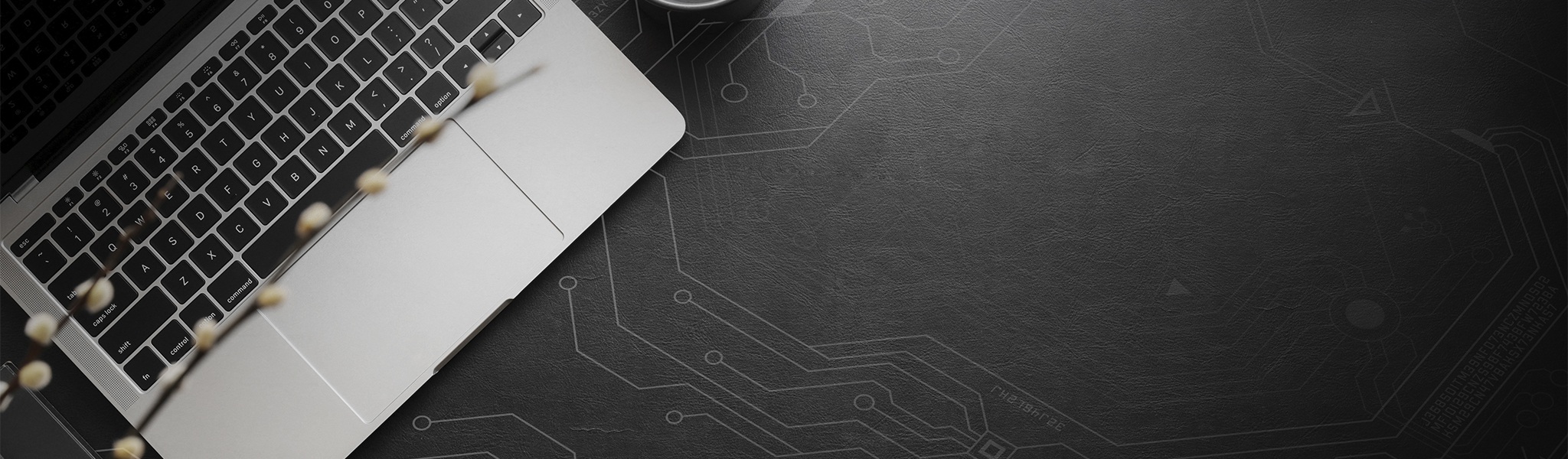
Planning the right solution requires an understanding of your project and system requirements. Let Kingston's experts guide you.

Installing memory into a desktop PC is easy. In this video we’ll give you step-by-step instructions on how to install memory (also known as RAM) into your desktop PC.

Installing memory into a laptop PC is easy. In this video we’ll give you step-by-step instructions on how to install memory (also known as RAM) into your laptop.
When you start with Kingston, choosing memory is easy.
With over 35 years of expertise, Kingston has the knowledge and resources you need to choose memory with confidence.
Simply enter the make and model number or system part number of the computer system or digital device to find the Kingston products you need.
Search by either the Kingston part number, distributor part number or manufacturer equivalent part number.