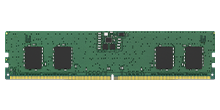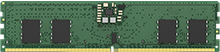Often, people abandon failing computers that could otherwise be revived with a little extra investment in replaceable parts. Old computers, especially when given strategic upgrades, can be effective for low-intensity activities such as web browsing, word processing, presentations, email, etc. A backup machine can also be handy if your primary computer fails. Refurbished or revived computers may also be highly beneficial for families with older or younger members that need a system for email or schoolwork.
Assessing your old computer
A good place to start when reviving an older computer is to simply clean it up. Build-up of dust and grime can impede the smooth operation of internal components, such as fans or heatsinks. If you decide to clean your system, you should first turn it off and unplug it. Clean the case, external components, and peripherals with a microfiber cloth, using 70% isopropyl alcohol to 30% distilled water in a spray bottle.
Start cleaning your old keyboard by turning it upside down and shaking out any debris that has accumulated, before proceeding with the alcohol spray. Avoid using a regular cleaning cloth on any exposed components, or anything that might be near one, no matter how dusty, as static can cause irreparable damage to electronic components and if a fiber from the cloth were to snag a component, it could tear it off rendering the system unusable. Use compressed air to clean the interior of your computer’s case, especially PC or laptop fans. Make sure to keep the can upright while cleaning so that you don’t blast the system with refrigerant liquid. While this liquid might not ruin the system, you’ll want to wait for any liquid that came out to evaporate from the system components. Even newly installed components can struggle to perform at their best when their fans are clogged and failing to keep them cool. After you’ve thoroughly cleaned your system and you’ve let any errant liquid spray evaporate, you can plug it back in and attempt to power on. You should also boot it and test that all the existing components are still in working order: fans, memory, storage, motherboard, and peripherals such as speakers, USB ports, optical drives etc.