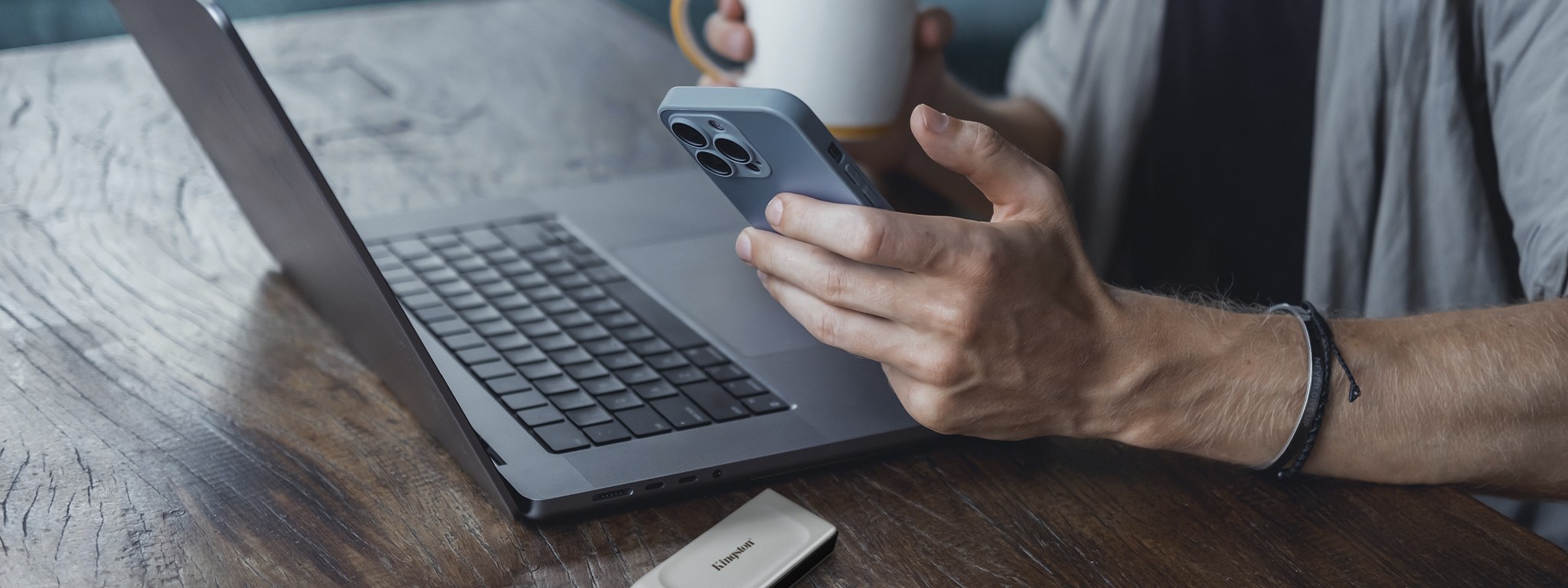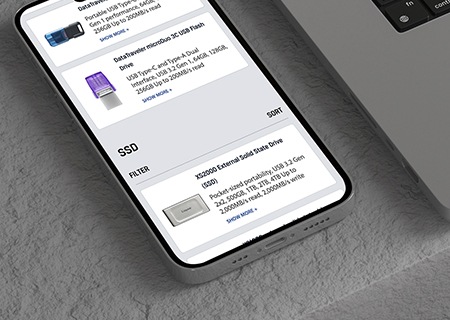In September 2023, Apple unveiled its latest smartphone to the world, the iPhone 15. This marked a significant shift, bidding farewell to the (almost) archaic Lightning connector in favor of USB-C®{{Footnote.N59135}}. This move has been a long time coming from Apple, especially in today’s digital age, where more and more consumers are using Type-C devices.
There are a lot of cool features that you can do with the new USB-C port in addition to charging your phone, such as turning your phone into a power bank for your AirPods, Apple Watch, or even another iPhone 15. Also, you can connect the iPhone 15 to an external storage device via the USB-C port, and if you have the Pro version of the smartphone, an external storage device will allow you to directly record video and save space on the internal storage of the iPhone 15. This makes the new iPhone 15 Pro and Pro Max massive game changers for videographers and other creatives who work with video content.
For those who have recently upgraded to the latest iPhone and are itching to expand their device’s storage capacity or want to know more about recording video to an external device, we share all you need to know in this article.