Ask a Server SSD Expert
Planning the right solution requires an understanding of your project’s security goals. Let Kingston’s experts guide you.
Your web browser is out of date. Update your browser now for better experience on this site. https://browser-update.org/update-browser.html

Network-attached storage, also known as NAS, is a great storage option for homes or small offices. Traditional direct-attached storage (DAS) is inflexible, while a storage-area network (SAN) is often too expensive and complex for use at home or in small businesses. Some households and companies rely on cloud services for storage, which do offer a degree of utility and flexibility, but often result in paying more in the long-term for a service which depends on constant Internet access for availability. A NAS is easy to set up and can be economical to run.
A NAS is a central storage system of one or more drives connected to your local network by Ethernet wire or, more commonly, by Wi-Fi. As part of a home or company network, the NAS can be accessed by multiple devices, such as laptops, phones, tablets, smart TVs, even games consoles.
There are three main varieties of NAS: private cloud storage, pre-built NAS, and DIY NAS.

A smart TV can use a home-friendly NAS as a media server for music, photo galleries, movies, and more. The need for shelves and shelves of DVDs or blu-rays is removed, as is reliance on the ever-changing libraries of streaming services. Many NAS systems come with apps to make playing media user-friendly for the less tech-savvy members of your family. You can even use a NAS to host gaming servers if you have multiple gamers in your household.
Choosing the right NAS for you means assessing your needs. How much data do you want to store? What kind of system do you have space for? Choosing the right product and configuration of drives will depend on these practical concerns. The more drive bays your system has, the more storage capacity you’ll have, and more redundancy, protecting against issues like disk failure. If your NAS comes without drives, you will need to source your own or repurpose drives that you’re already using.
You should also consider what network connection speed you need, and what will be compatible with your existing network. Most client devices can wirelessly connect to your NAS when they are connected to the same network, but a direct, cabled connection to the router usually results in higher performance and greater reliability. . Even a basic NAS product typically supports Gigabit Ethernet, resulting in faster file backup and transfer, and support multiple network protocols (e.g. NFS, SMB/CIFS, AFP & FTP). An Ethernet port with a higher number offers faster throughput.
The specific function of your NAS should be chosen to fit your needs. Those seeking a NAS for backup and data restoration, can prioritize a system which supports recovery and backup. If you want improved file and folder sharing, there’s a NAS for that. Different NAS operating systems have different strengths as well. When you are thinking about the function of your NAS, you should also consider how it is going to age with the rest of your network. Will the processor be up to task in two years? Four years? Does the NAS have additional memory slots for RAM upgrades? Are there surplus drive bays so that as your storage needs grow, your NAS can grow with them?
Lastly, this should go without saying, but it pays to research the specific products you’re considering. What do previous customers say about their experience in reviews? Do the brands have reputations for thorough QA? How is their after-sales service support? You may find that you pay a premium for a well-known brand. Bear in mind that a deal from a relatively unknown supplier can seem to save you money but cost you more in the long run because of low quality. If you value your data, don’t cut corners on the system that protects it.

One aspect of using a NAS that can’t be overlooked is whether the storage drives you put in the drive bays are solid state drives (SSDs) or hard disk drives (HDDs).
Your choice of drive may depend on your intended purpose for the NAS. In terms of value for money, users may be tempted to go with HDDs, since they do offer a lower up-front cost in terms of storage: a 1TB HDD is typically cheaper than a 1TB SSD. However, there is a trade-off. HDDs operate with mechanical parts. That means they are more vulnerable to failure, especially if exposed to shock. SSDs do not require mechanical parts, meaning that they are more resilient and operate more quietly. This can be a significant factor when you have multiple drive bays operating simultaneously.
One factor that must be considered is the difference in wake speed between SSDs and HDDs in a NAS. A hard drive will often take much longer to wake to access data on the NAS. Enthusiasts and those depending on productivity, such as small businesses, could easily benefit from the improvement in performance. For those users, Kingston’s DC600M SSD could be highly beneficial. Available in capacities up to 7.68TB and built to offer protection against issues like power failures, it offers great reliability for those who need it from their NAS.
Was this helpful?

Planning the right solution requires an understanding of your project’s security goals. Let Kingston’s experts guide you.

Kingston and QNAP have improved the efficiency of digital theaters with their hardware.

So much data, but where to put it all? SSD, HDD, NAS or M.2 SSD in a 3rd party enclosure? If that sounds confusing we'll help you choose the right external storage solution.

The differences between SSD classes lies in two components; the processor and the NAND memory.

Join Simon Bestman to explore SSD benefits over HDDs and the latest storage trends.

System Integrators in India grew their business and reputation using Kingston’s reliable products.
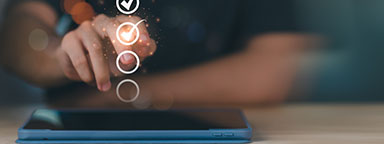
Here is a list of USB security features to consider for data protection.

Learn what the 3-2-1 data backup method is and why it is your best defense against ransomware.

Simon Besteman explains the current and future challenges for data centers.

Explore DRAM technology’s evolution and gain insights into future trends in our eBook.

Learn how Terabytes Written and Drive Writes Per Day are defined, and their differences.

We explore the different types of memory & how to make the right choice for your server.

Read the whitepaper to learn how DC600M helps vSAN demand performance and efficiency.

Kingston sets industry standards with unwavering commitment to quality and reliability.

Kingston and QNAP have improved the efficiency of digital theaters with their hardware.

Questions to ask when seeking the right SSD for your organization’s data center.

Here are some key points to help you better balance price, performance, and longevity.

We explore the how media organizations can speed up workflows through storage and memory.

2023 has been a year full of challenges and innovations. But what will 2024 bring?

Elevate your data center with Kingston's VMware-compatible DC600M enterprise SSDs.

Kingston's server SSD and memory transformed Android Basha's production workflow.

Kingston storage solutions help improve performance photographer Ralph Larmann’s workflow.

DASH Pictures enhances their media production efficiency with Kingston SSDs.

Discover why upgrading your technology in this economy matters more than ever.

Server SSDs have higher endurance, better reliability, and improved performance over client SSDs.

We explore the benefits of upgrading vs. replacing, and how organizations can succeed.

Assess your existing server hardware to extend its lifespan and maximize your investment.

Learn about NVMe and why choosing it is beneficial to your organization’s infrastructure.

We discuss the journey of digital twin technology, exploring real-world examples for success.

In this whitepaper, we explain the benefits of SDS vs. its HW and SW RAID counterparts.

In this video, we explain how Kingston and 2CRSi work together to solve data center challenges.

Learn why APLIGO chose Kingston SSD and memory to support their system integration business.

Choosing storage products for your enterprise is a complex process. Kingston offers our expertise.

Learn how Kingston and QNAP solutions help optimize content creation.

Learn how Kingston supported a leading hosting provider with optimal configuration.

Kingston examines how its DC1500M Enterprise NVMe SSD affects workloads and compares to competitors.

In this eBook, we speak with experts about the journey of data storage, and what the future holds.

From shooting, to post-production, to encoding, to distribution at data centres, SSDs and RAM are powering the world of OTT Media & Entertainment (M&E) video and audio streaming.

We explore the top 12 tips small and medium size enterprises can take to enhance cybersecurity.

This infographic is about the different types of data centers, the myths, and Kingston's DC solutions.

We’ve examined several factors using unique research to identify what may impact markets globally in 2022.

2021 has been a year full of challenges and innovations. But what will 2022 bring?

Read our eBook, about the rise of digital transformation and what the future holds.

Bill Mew shares his thoughts how the largest security challenges need commitment from the boardroom.

Rob May shares his thoughts on how close we are to edge computing and the security it requires.

The high-performance DC500M Server SSD is the best storage choice for a pro videographer.

Memory and storage have evolved over the years. Get an insight from our industry expert.

Our partnership with Microchip’s RAID controllers helps deliver high performance for server storage.

Kingston helped optimize Simply Hosting’s storage in its data centers to ensure they were always on.

Learn how Kingston helped to lower power costs and increase performance so Hostmein could deliver on SLAs.

In this eBook, we speak with experts about IoT’s journey and prepare organizations for IoT’s future.

The pandemic has increased internet traffic which has placed importance on the role of data centers.

Cameron Crandall of Kingston helps you self-evaluate the need to move to your server storage solution to NVMe.

NVMe over Fabric helps CPUs to run more efficiently with lower latency and higher throughput.

Join industry experts to discuss how technology partners like Kingston support their business growth and sustainability.

Industry experts discuss topics like the key pillars of tech relationships, sustainability, and IT optimization.

Watch this webinar to discover the benefits of NVMe SSDs.

The switch to NVMe requires a full stack review from IT architects to ensure redundancy exists on every layer of the stack.

In this eBook, we talk to industry experts as we explore the benefits of artificial intelligence, how it’s fuelling data consumption and how you can prepare your organization for the opportunities it presents.

Here are seven of the predictions of what will drive NVMe adoption for 2021.

Test SSDs to know the real endurance, changes in latency and IOPS in sequential and random read or write scenarios.

SSD test beds for enterprise servers should be done with the real hardware, OS and data. We’ll explain why.

MSP industry expert Rob May’s insight into how memory/storage upgrades help companies with remote workers.

Don’t pick the wrong type of SSD for your server. A wrong choice means a higher cost of ownership. Learn to pick the right SSDs.

What will 2021 bring in tech and trends? What do our KingstonCognate members and industry experts predict for the future?

Learn why the future of business depends on SSD-enabled SDS, and how SSD fits into software-defined storage solutions.

Planning a new system? Watch this video to learn about the benefits 16Gbit DRAM next-gen technology.

Learn how Hosteur supported their rapid growth & SLAs with Kingston Enterprise products & services.

Data centers should be using server SSDs. There are many benefits over client drives and costs have come down.

NVMe is now the standard protocol for SSDs to empower data centers and enterprise environments.

Find out how Hardwareluxx were able to manage the growth of their web traffic using Kingston's DC500M SSD.

SDS hasn’t lived up to its hype but now that NVMe is more affordable the commodity hardware is ready to deliver.

Choosing the right SSD for your server is important since server SSDs are optimized to perform at a predictable latency level while client (desktop/laptop) SSDs are not. These difference result in better uptime and less lag for critical apps and services.

Industry expert Simon Besteman provide insight on why 5G demands edge computing in micro data centers.

Cloud and on-premise data center managers can learn a lot from supercomputing.

What are the demands of the Data Centers in these unprecedented times? Read this article from Industry Expert, Dr Sally Eaves & she will provide you with an insight on the demands.

Kingston delivered compatible memory that met the performance goals of i3D.net's servers, extending the service life of their existing hardware.

Why is Edge Computing Data Centers important for 5G? Download and read Kingston’s eBook on Edge Servers and the 5G rollout.

This whitepaper demonstrates how using Kingston Technology’s Data Centre DC500 SSDs can reduce your overall capital and licence costs by 39%.

Data Center 500 Series SSDs (DC500R / DC500M) – Consistency, predictability of Latency (response time) and IOPS (I/Os Per Second) performance.

End-to-End Data Protection protects customer’s data as soon as it is transferred by the host system to the SSD, and then from the SSD to the host computer. All Kingston SSDs incorporate this protection.

SDS provides a policy-based control of data tiers, independent of the underlying storage hardware.

A percentage of space on an SSD is reserved for OP in firmware. OP can improve performance.

Firmware/hardware PFAIL protection is an highly effective method for preventing data loss in enterprise SSD.

Kingston uses LSI® SandForce®-based controllers in some SSDs that use proprietary tech for Garbage Collection.

HPC can require massive amounts of data. SSDs consume a fraction of the power of their spinning disk.

Kingston datacenter SSDs provide excellent resiliency to protect sensitive data in OLTP workloads.

Frequently asked questions around SSD technologies and terms like SATA, M.2, NAND, RAID, NVMe, PCIe, SAS, and keying.

Storage can be the most challenging component for VDI performance.

Testing is a cornerstone of our commitment to deliver the most reliable products on the market. We perform rigorous tests on all of our products during each stage of production. These tests ensure quality control throughout the entire manufacturing process.

Learn how DDR4 delivers faster speeds, reduced power consumption and increased capacity over DDR3.
