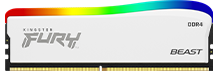How to upgrade your PC with RAM
When do you need to upgrade your PC’s RAM?

If your PC is struggling to load programs and becomes unresponsive during crucial gaming sessions, then chances are it’s time to upgrade your RAM. Computer RAM allows you to run data-intensive applications with ease and increases your PC’s multitasking capabilities. Running multiple programs can lead to performance-related problems, as every application you’re running demands various amounts of memory. If you love to game, browse the web, stream and chat all at the same time, you’ll need enough RAM to handle the load. Thankfully, you don’t need to throw out your current rig just yet! You can overcome sluggish performance by installing Kingston FURY memory.
Be sure to check how much memory your PC is using by opening Windows Task Manager. To do this, simply right-click the taskbar and select Task Manager (Ctrl+Shift+Esc), and then click on the Performance tab to see how much memory is currently being used. The performance tab will also indicate how many physical memory slots are available, so make sure you have the required slots before purchasing any new RAM.
How do you install Kingston FURY memory?
Thankfully, installing new RAM into your rig is incredibly easy and you’ll only need to set aside a few minutes of your time. Before installing, check your motherboard’s manual to find out the optimal sockets for 2x or 4x module installation.
Desktop DIMM Installation
Note: Never apply pressure or handle the memory module on or around the Integrated Circuit (IC)! Always handle memory with both hands positioned at the upper-most corners of the Printed Circuit Board (PCB).
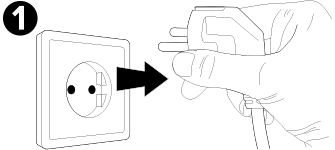
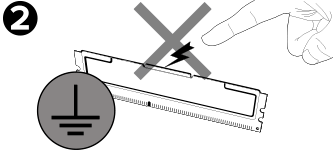
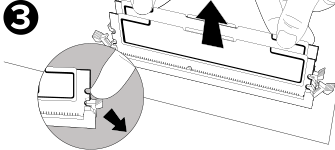
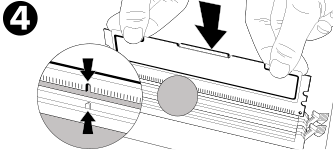
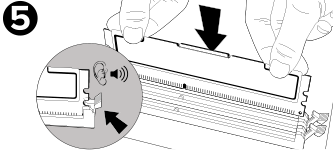
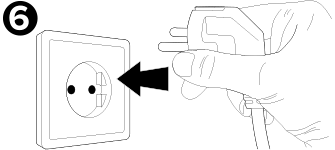
Why choose Kingston FURY memory?
Kingston prides itself on delivering fast, reliable memory at an affordable price. You shouldn’t have to spend thousands on upgrades. All our memory modules offer faster speeds, reduced power consumption, increased memory capacity and improved reliability. They’re pre-optimised to work seamlessly with the latest Intel motherboards. Our RAM gives systems the boost they need to maintain peak performance. Even older PCs can be brought up to speed with our memory modules, with a minimum of fuss. Kingston believes things should be simple and that’s why many of our memory modules come packed with our staple Plug N Play functionality, allowing you to overclock to the highest frequencies without fiddling around with the system BIOS settings. If your PC is struggling to keep up with all your working and gaming demands, then Kingston’s reliable RAM modules will give it the performance boost it needs.
#KingstonIsWithYou #KingstonFURY
Find memory for your PCRelated Videos

How to install memory in a laptop PC
Installing memory into a laptop PC is easy. In this video, we’ll give you step-by-step instructions on how to install memory (also known as RAM) into your laptop.

The Basics of Overclocking
Overclocking can be dangerous if done incorrectly but really amazing if done right! Overclocking is a catch-all term for adjusting the standard specs on memory modules, CPUs and GPUs to get better performance.