Ask an Expert
Planning the right solution requires an understanding of your project and system requirements. Let Kingston's experts guide you.
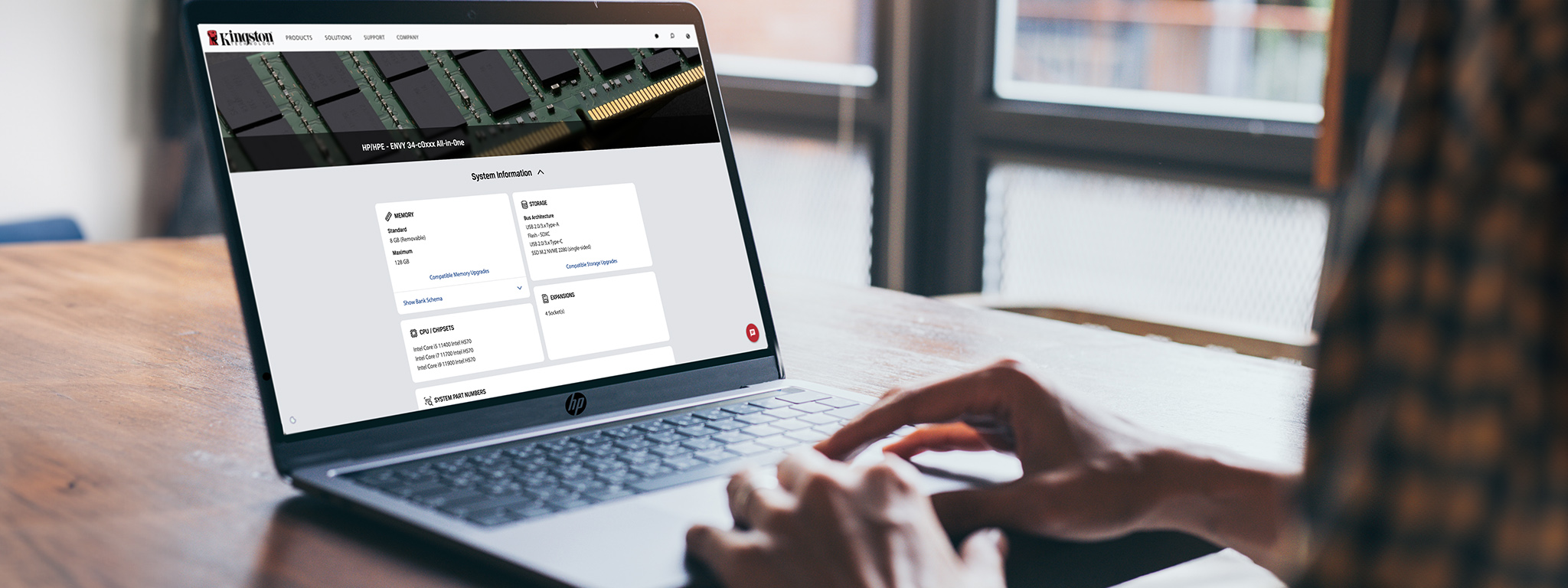
If you find that your current HP system is sluggish when multi-tasking, or unable to work with large file sizes without caching to storage, you may decide it’s time for a memory upgrade. Adding RAM to HP laptops and desktops is the easiest and most cost-effective way to breathe new life into them. Additionally, adding extra storage (or replacing existing storage options with superior alternatives) can do wonders for a system’s speed.
RAM and storage upgrades offer many boons to HP laptops, desktops and other systems.
Depending on your HP system’s model, the process of adding memory or storage will vary, but typically it follows a similar pattern.
What usually happens first is that a user will notice an issue with their computer. It might be that the computer’s physical memory can’t keep up with a memory-hungry program like Photoshop, or its hard drive is bottlenecking your workflow. However, just because you identify a problem, that doesn’t necessarily mean your system requires a hardware upgrade. There are other measures you can try first.
If pursuit of the more straightforward solutions for your system’s issues has led to no noticeable improvements, the next step is finding and installing a suitable upgrade.
As important as finding that your computer needs an upgrade is figuring out what kind of upgrade will fix the issues it has. Kingston’s Memory Assessor is perfect for this, determining both how much memory a system has and how much it could benefit from.

You will need to know your HP computer’s model before you can find the right RAM to work with its processor. HP’s naming conventions for models include systems such as the:
• The model number can generally be found on your system’s product label. This will usually be located on one of its faces other than the front. On some products, though, it may be found inside a battery compartment or behind an access panel.
• If this is not successful, accessing the system information is also an option. Windows users can press Windows + R to open the Run dialogue box, then enter the command msinfo32. A window containing system information will appear, with the line System SKU, featuring your computer’s model name and number.
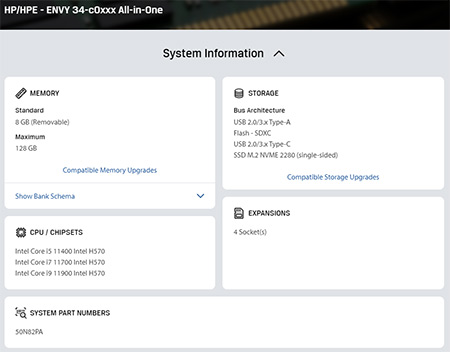
When you enter your system’s model number into Kingston’s Configurator (look for the Search by System/Device box), it will return either a list of variations, or the specific model, along with the brand name. When you choose the right option, there will be a lot of additional technical data, but the information you are likely most interested in is located in the memory section:
When you obtain the memory and/or storage with which you want to upgrade your HP computer, you should follow one of the numerous video or text guides that Kingston has produced that demonstrate how best to install your new hardware.
Your computer will need a little extra time to identify the new memory, and you may receive a message that the amount of memory has changed. If you have changed the storage, the computer will now be booting from the new drive. You should clone the contents of your old drive to your new one, if you want to retain your files. Kingston offers cloning software with its SSDs that you can find here.
Memory errors or boot failures after memory installation can be tackled with these efforts:
#KingstonIsWithYou
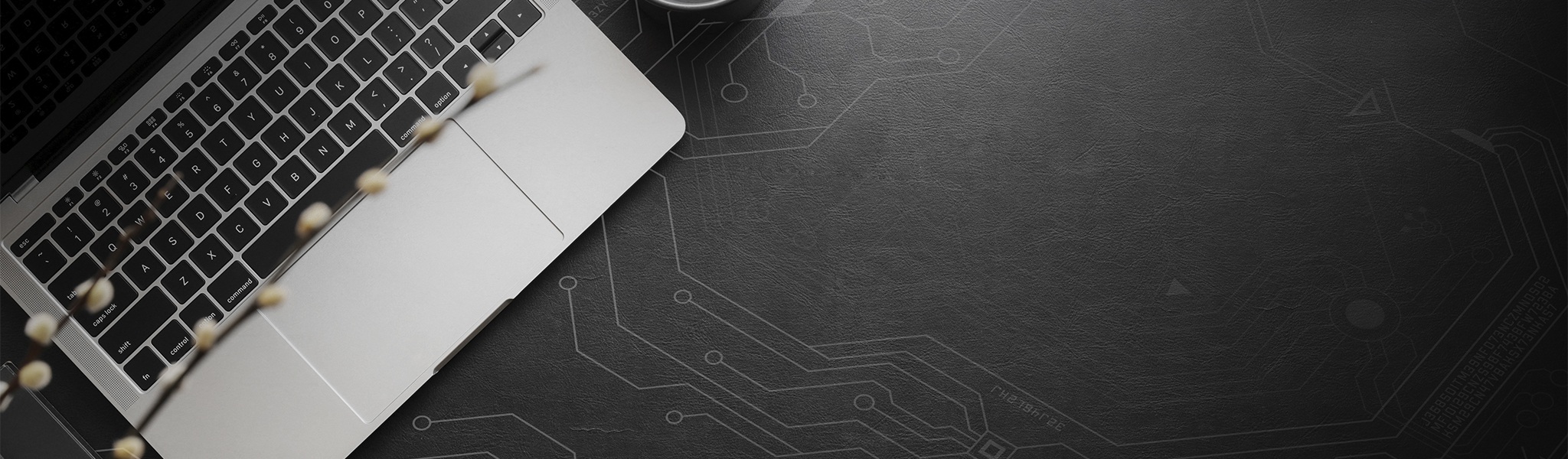
Planning the right solution requires an understanding of your project and system requirements. Let Kingston's experts guide you.
When you start with Kingston, choosing memory is easy.
With over 35 years of expertise, Kingston has the knowledge and resources you need to choose memory with confidence.
Simply enter the make and model number or system part number of the computer system or digital device to find the Kingston products you need.
Search by either the Kingston part number, distributor part number or manufacturer equivalent part number.

Are you unsure of how to choose the right overclock memory for your system? We are here to help!

What is the difference between RAM capacity and RAM speeds? And how to get the maximum performance?